![]()
Reference Guide
| Index | Help | Safety | ||||||||
| Contents | Glossary |
|
||||||||
|
|
|
|||||||||||||||||||||||||||||||||
Problem Solver
Using the control panel buttons
Windows XP and 2000
Windows Me and 98
Mac OS X 10.3
Mac OS X 10.2
If you encounter problems while printing, you may need to cancel printing. To cancel printing, follow the instructions in the sections below.
Press the  paper button while printing to cancel the printing of a page or a print job.
paper button while printing to cancel the printing of a page or a print job.
When you send a print job to the printer, the Progress Meter will appear on your computer screen.
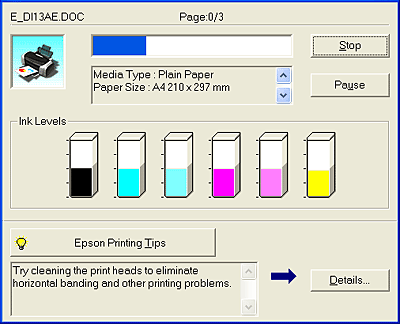
Click the Stop button to cancel printing.
It is possible to cancel printing using either the Progress Meter or EPSON Spool Manager. Refer to the sections below.
When you send a print job to the printer, the Progress Meter appears on your computer screen.
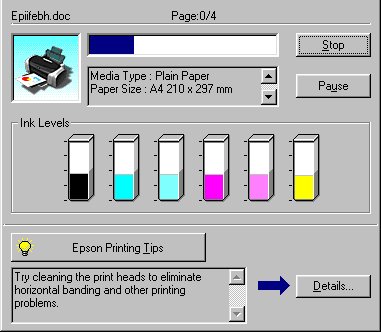
Click the Stop button to cancel printing.
EPSON Spool Manager is similar to Windows Print Manager. If it receives two or more print jobs at one time, it holds them in the order that they were received (with printers on a network this may be called a print queue). When a print job reaches the top of the queue, the EPSON Spool Manager sends the job to the printer. You can cancel print jobs from the Spool Manager. You can also view print status information about the print jobs which have been sent to your printer, as well as pause and resume or restart selected print jobs.
After you send a print job, an EPSON Stylus Photo R220 Series button will appear in the icon tray. Click this button to open the EPSON Spool Manager.
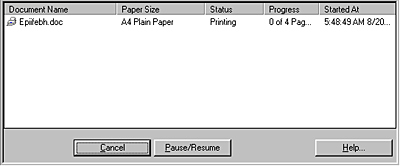
To cancel a print job, select the job in the list, and then click Cancel.
Follow these steps to cancel a print job:
 | Click the Printer Setup Utility icon in the Dock. |

 |
Press the  power button to turn off the printer. power button to turn off the printer.
|
 | When the Communication error dialog appears, click the Delete Job button. |
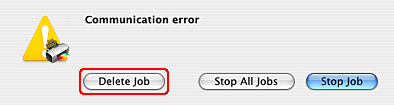
Follow these steps to cancel a print job:
 | Click the Print Center icon in the Dock. |

 |
Press the  power button to turn off the printer. power button to turn off the printer.
|
 | When the Printer Error dialog appears, click the Show Printer button. |
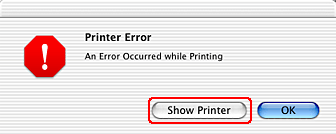
 | When the Communication error dialog appears, click the Delete Job button. |
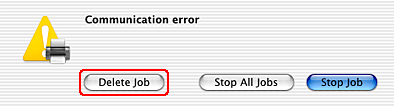
 Previous |
 Next |
| Version 1.00E, Copyright © 2003, SEIKO EPSON CORPORATION |