![]()
Reference Guide
| Index | Help | Safety | ||||||||
| Contents |
|
|||||||||
|
|
|
|||||||||||||||||||||||||||||||||
Various Printing Options
Driver settings for Windows
Poster printing allows you to print poster-size images by enlarging one page to cover several sheets of paper.
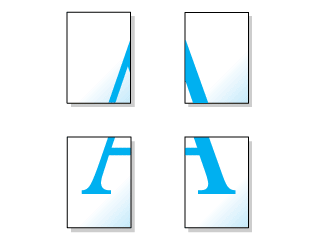
| Note: |
|
|
 | Access the printer driver. |
 | Accessing the Printer Software for Windows |
 |
Click the Main tab, then make the Quality Option setting. See the following section for details on the Quality Option settings. See Quality Option See Quality Option
|
 | Select Sheet as the Source setting. |
 | Make the appropriate Type setting. |
 | Media Type Settings |
 | Make the appropriate Size setting. |
 | Select Portrait (tall) or Landscape (wide) to change the orientation of your printout. |
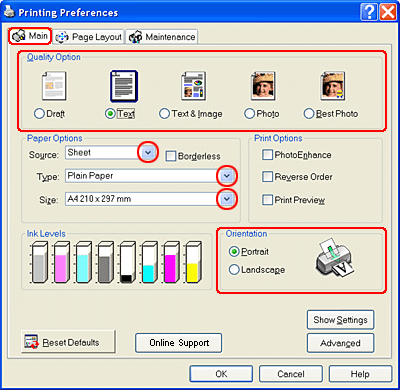
 | Click the Page Layout tab and select Multi-Page, then select Poster Printing. Click the up or down arrow to select 2x2, 3x3, or 4x4. |
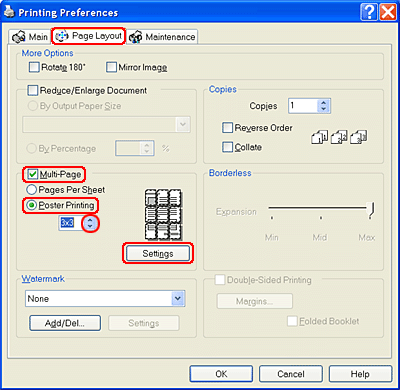
 | Click Settings to adjust the way your poster will print. The Poster Settings dialog box opens. |
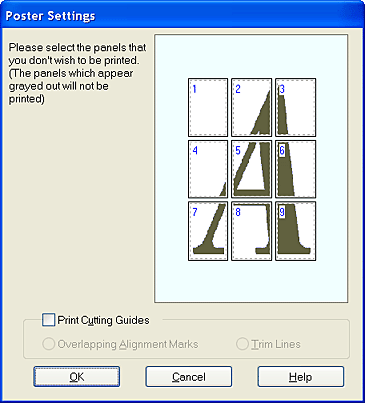
 | Make the following settings. |
|
Print Cutting Guides |
Select this check box to turn the cutting guide options on. |
|
Overlapping Alignment Marks |
Slightly overlaps the panels and prints alignment markers so that the panels can be aligned more precisely. |
|
Trim Lines |
Prints border lines on the panels to guide you when trimming the pages. |
| Note: |
|
 | Click OK to close the Poster Settings dialog box. |
After finishing all of the steps above, start printing.
 Previous |
 Next |
| Version 1.00E, Copyright © 2003, SEIKO EPSON CORPORATION |