|

Reference Guide
|
|
Printing / Improving the Print Quality
Aligning the Print Head
 For Windows
For Windows
 For Mac OS X
For Mac OS X
 For Mac OS 9
For Mac OS 9
 Using the control panel buttons
Using the control panel buttons
If you notice a misalignment of vertical lines or horizontal banding, you may be able to solve this problem from your computer using the Print Head Alignment utility in your printer software. Refer to the appropriate section below.
 |
Note:
|
 |
Do not press the  Stop button to cancel printing while printing an alignment pattern. Stop button to cancel printing while printing an alignment pattern.
|
|
For Windows
Follow the steps below to align the print head using the Print Head Alignment utility.
 |
Make sure that A4 or Letter size plain paper is loaded in the sheet feeder.
|
 |
Make sure that the Stylus Photo RX600 is on and the ! Error light is off.
|
 |
Access the printer software.
|
 |
Click the Maintenance tab, then click the Print Head Alignment button.
|
 |
Follow the on-screen instructions to align the print head.
|

[Top]
For Mac OS X
Follow the steps below to align the print head using the Print Head Alignment utility.
 |
Make sure that A4 or Letter size plain paper is loaded in the sheet feeder.
|
 |
Make sure that the Stylus Photo RX600 is on and the ! Error light is off.
|
 |
Access the EPSON Printer Utility dialog box.
|
 |
Click the Print Head Alignment button in the Utility dialog box.
|
 |
Follow the on-screen instructions to align the print head.
|

[Top]
For Mac OS 9
Follow the steps below to align the print head using the Print Head Alignment utility.
 |
Make sure that A4 or Letter size plain paper is loaded in the sheet feeder.
|
 |
Make sure that the Stylus Photo RX600 is on and the ! Error light is off.
|
 |
Access the Print or Page Setup dialog box.
|
 |
Click the  icon, then click the Print Head Alignment button. icon, then click the Print Head Alignment button.
|
 |
Follow the on-screen instructions to align the print head.
|

[Top]
Using the control panel buttons
Follow the steps below to align the print head using the Control Panel.
 |
Note:
|
 |
Do not press the  Stop button to cancel printing while printing an alignment pattern. Stop button to cancel printing while printing an alignment pattern.
|
|
 |
Make sure that A4 or Letter paper is loaded in the sheet feeder, then press the Setup button.
|
 |
Select Head Alignment using the  / / buttons, then press the OK button. buttons, then press the OK button.
|
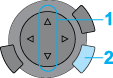
 |
1. Select Head Alignment.
|
 |
2. Press the OK button.
|
 |
Read the message on the LCD panel, then press the OK button to start Head alignment.
|
 |
Look at the alignment patterns. Find the pair of vertical lines that is aligned in pattern #1, and then select the number using the  / / buttons. Finally, press the OK button to enter your selection. buttons. Finally, press the OK button to enter your selection.
|
 |
The next pattern number appears. As with pattern #1, find and register the aligned pairs for the remaining alignment patterns #2 through #4.
|
After all patterns are set, the print head alignment is complete.
 |
Press the OK button to finish the head alignment.
|

[Top]
| Version 1.00E, Copyright © 2001, SEIKO EPSON CORPORATION |
![]()
For Windows
For Mac OS X
For Mac OS 9
Using the control panel buttons

















 icon, then click the Print Head Alignment button.
icon, then click the Print Head Alignment button.



 /
/ buttons, then press the OK button.
buttons, then press the OK button.
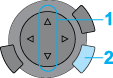


 /
/ buttons. Finally, press the OK button to enter your selection.
buttons. Finally, press the OK button to enter your selection.

