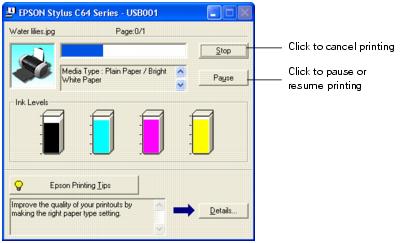- From the File menu, click Print. You see a Print window like this one:
- Make sure EPSON Stylus C64 Series is selected.
- Click the Properties or Preferences button. (If you see a Setup, Printer, or Options button, click it. Then click Properties or Preferences on the next screen.)
- Select the following in the properties window:
- Select from these Quality Types:
- Select the paper Type for the paper you've loaded.
- Select other settings as shown above.
- Click OK.
- At the Print window, click OK or Print to start printing.
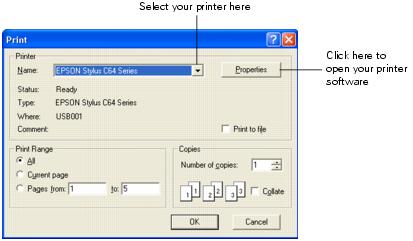
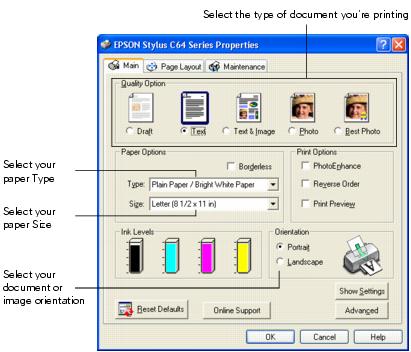
Draft: for rough drafts with reduced print quality
Text: For text-only documents with higher text quality
Text & Image: For documents with text and images with higher quality
Photo: For photos and graphics with good quality and speed
Best Photo: For photos or graphics with high print quality
Note: For more information about printer settings, click the ? or Help button.
The Quality Type settings on this screen give you the best combination of quality and speed for most prints. For the highest quality (Photo RPM) on selected papers, click the Advanced button on the Main tab. Then see Customizing Windows Print Settings for instructions on selecting Photo RPM.