When you print, you'll also see a message on your screen telling you which cartridge is low or empty.
When a cartridge is more than six months old, you may need to replace it if printouts don't look their best. If the quality doesn't improve after cleaning and aligning the print head, you can replace the cartridge even if the red ![]() ink light is off.
ink light is off.
To check your ink supply, do the following:
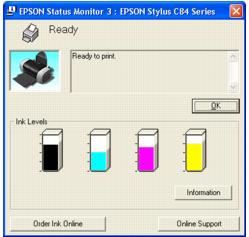
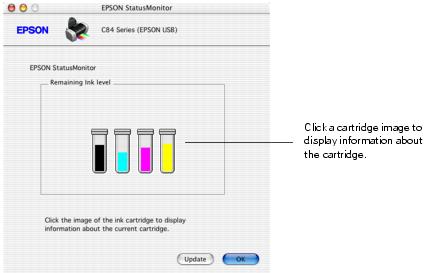
Be sure you have a new ink cartridge before you begin. Once you start the ink cartridge replacement procedure, you must complete all the steps in one session.
Follow these steps to replace ink cartridges when the red ![]() ink out light is flashing
ink out light is flashing
or on:

Caution: Don't press the ![]() ink button for more than 2 seconds, or the printer will start to clean the print head.
ink button for more than 2 seconds, or the printer will start to clean the print head.
To avoid damaging the printer, never move the print head by hand.


Warning: If ink gets on your hands, wash them thoroughly with soap and water. If ink gets into your eyes, flush them immediately with water.
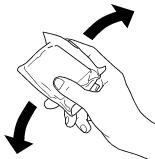
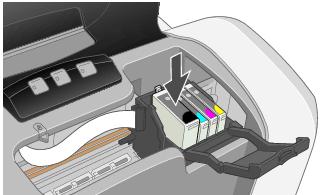
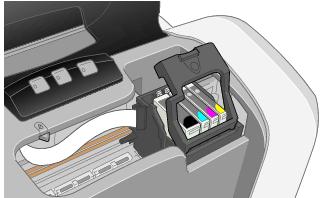
The green ![]() power light flashes and the printer makes noise. Charging takes about one minute. When it's finished, the
power light flashes and the printer makes noise. Charging takes about one minute. When it's finished, the ![]() power light stops flashing and
power light stops flashing and
stays on.
Note: Never turn off the printer while the ![]() power light is flashing, unless the printer hasn't moved or made noise for more than 5 minutes.
power light is flashing, unless the printer hasn't moved or made noise for more than 5 minutes.
Even if the ![]() ink out light isn't flashing or on, you may need to replace an ink cartridge if it's been installed in your printer for more than six months and print quality declines.
ink out light isn't flashing or on, you may need to replace an ink cartridge if it's been installed in your printer for more than six months and print quality declines.
Follow these steps to replace old ink cartridges:
Windows: Right-click the ![]() printer icon on the Windows taskbar, and then click Nozzle Check.
printer icon on the Windows taskbar, and then click Nozzle Check.
Macintosh OS X: Open your Applications folder and double-click the EPSON Printer Utility icon. Select C84 Series in the printer list and click OK. Then click Nozzle Check.
Macintosh 8.6 to 9.x: Open your application's File menu and choose Print. Click the ![]() Utility button, then click the Nozzle Check button.
Utility button, then click the Nozzle Check button.
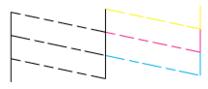
Note: You must have the new ink cartridges before you continue. Once you start the ink cartridge replacement procedure, you must complete all the steps in one session.
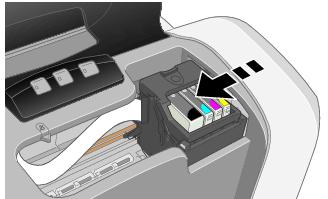
Note: Don't press the ![]() ink button for more than 2 seconds, or the printer will start to clean the print head.
ink button for more than 2 seconds, or the printer will start to clean the print head.
Caution: To avoid damaging the printer, never move the print head by hand.


Warning: If ink gets on your hands, wash them thoroughly with soap and water. If ink gets in your eyes, flush them immediately with water.
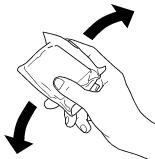
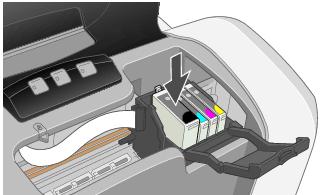
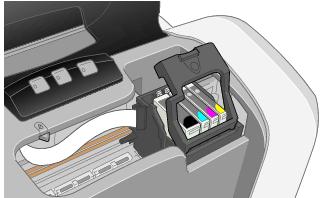
The green ![]() power light flashes and the printer makes noise. Charging takes about one minute. When it's finished, the
power light flashes and the printer makes noise. Charging takes about one minute. When it's finished, the ![]() power light stops flashing and
power light stops flashing and
stays on.
Note: Never turn off the printer while the ![]() power light is flashing, unless the printer hasn't moved or made noise for more than 5 minutes.
power light is flashing, unless the printer hasn't moved or made noise for more than 5 minutes.