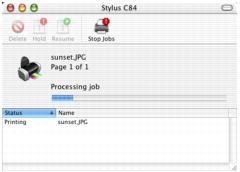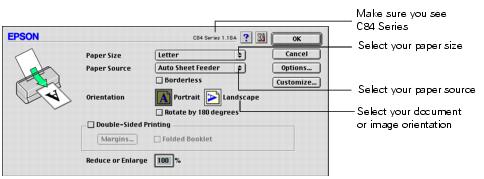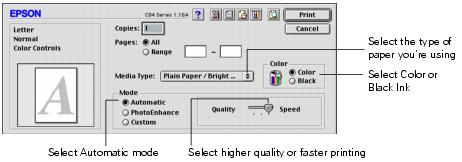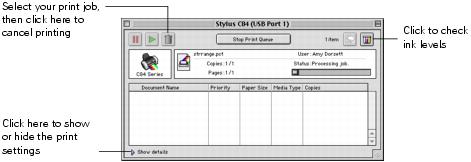- From the File menu, select Page Setup. Select the following settings:
- Select your printer from the Format for drop-down list.
- Click OK to close the Page Setup window.
- From the File menu, select Print. You see a window like this one:
- Select your printer name from the Printer drop-down list.
- Select Print Settings from the list.
- Select the following Print Settings as necessary:
- You can also choose other print settings by selecting these options in the pull-down menu:
- Copies & Pages: to select the number of copies or a page range
- Layout: to select page layout options
- Output Options: to save your print job as a PDF file
- Color Management: to select ColorSync,® adjust the color controls, change the gamma setting, or turn off color adjustments in the printer software
- Summary: to view a list of all your selections
- Save Custom Setting: (OS X 10.1.x only) to save your selections for future use. (In OS X 10.2.x, select Save As from the Presets pop-up menu.)
- Click Print.
- To monitor the progress of your print job, click the
 Print Center icon when it appears in the dock on the bottom of your desktop.
Print Center icon when it appears in the dock on the bottom of your desktop.
In OS X 10.2.x, double-click Stylus C84 in the Printer List window.
You see a screen like this: - Monitor the progress of your print job or do one of the following:
- When you're finished, close Print Center.
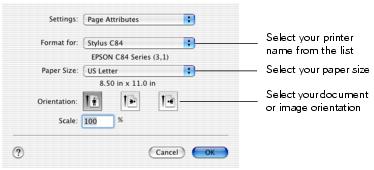
Caution: When printing non-borderless print jobs using a custom page size, make sure the selected size matches the paper you loaded and is within the printable area for your printer. For example, never choose a size wider than 9 inches or longer than 44 inches.
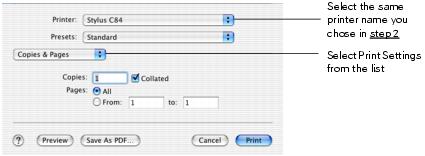
Note: Make sure you choose the same printer that you selected in step 2.
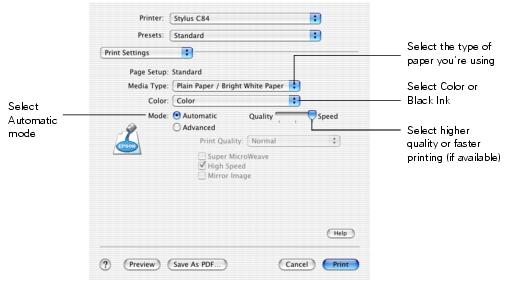
Note: For more information about printer settings, click the Help button.
The Quality setting on this screen gives you the best combination of quality and print speed for most prints. For the highest print quality (Photo RPM) on selected papers, click the Advanced button and see Customizing Macintosh Print Settings.