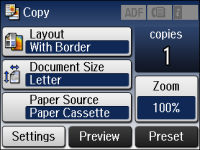You can copy
documents or photos onto various sizes and types of paper,
including Epson special papers.
- Place your original document or photo on the scanner glass, or place multi-page documents in the ADF.
- Load the paper you want to print on.
- Press the
 home button, if
necessary.
home button, if
necessary. - Select Copy. You see a screen like this:
- To print more than one copy, press a number key on the product's control panel, or select copies and use the displayed keypad to enter the number of copies.
- Change any of the displayed settings as necessary.
- Select Settings to view
and change additional copy settings, if necessary. Then press the
 back button.
back button. - Select Preview to preview your copy printout on the LCD screen.
- Select Presets
or press the
 Preset button (WF-3620) to save
your copy settings.
Note: Presets can be locked by an administrator. If you cannot access or change this setting, contact your administrator for assistance.
Preset button (WF-3620) to save
your copy settings.
Note: Presets can be locked by an administrator. If you cannot access or change this setting, contact your administrator for assistance. - When you are ready to copy, press one of the
 buttons.
buttons.