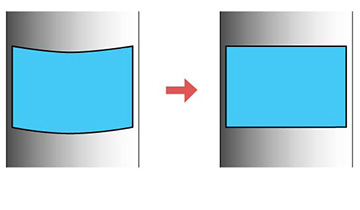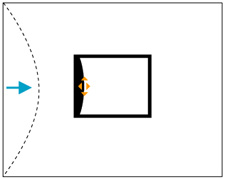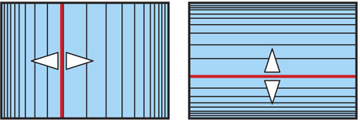You
can use the projector's Curved Surface setting to adjust the shape
of an image projected on a curved surface.
Note: For the best
results, keep the lens centered using lens shift. The image may not
be evenly focused throughout even after performing the steps
here.