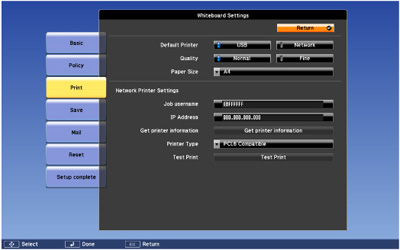- Press the Menu button on the remote control.
- Select the Extended menu and press Enter.
- Select Whiteboard Settings and press Enter.
- Select Print and press Enter.
- Select
the following printing options as necessary:
- Default Printer lets you select either
USB or Network for the printer connection. You can
change this setting when you print in whiteboard mode, but not in
annotation mode.
Note: Selecting USB will also enable scanning from Epson All-in-One printers.
- Paper Size lets you select either Letter or A4 as the default paper size.
- Network Printer Settings let you enter the print job user name and IP address for a printer connected to the same network as the projector. Once this is set, you can select Get printer information to have the projector communicate with the printer and automatically determine the printer type. You can also select the Printer Type manually.
- Test Print lets you send a test page to the connected printer.
Note: Use the displayed keyboard to enter the IP address if necessary. Press the arrow buttons on the remote control to highlight numbers and press Enter to select them. - Default Printer lets you select either
USB or Network for the printer connection. You can
change this setting when you print in whiteboard mode, but not in
annotation mode.
- When you finish selecting settings, select Setup Complete and follow the on-screen instructions to save your settings and exit the menus.