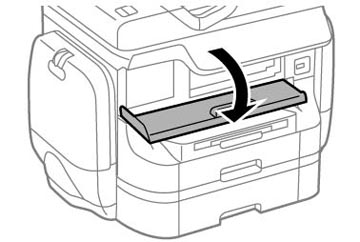If paper has jammed in the front cover, follow the steps here to clear the jam.
- Cancel the print job, if necessary.
- Open the front cover.
- Remove any
paper inside, including torn pieces.
Caution:Be careful to not touch any parts inside the product to prevent damage to it.
- Close the
front cover.
Note: If any torn pieces of paper remain in the product, select Setup > Maintenance > Remove Paper after clearing the paper jam error.
- Follow the prompts on the LCD screen to clear any error messages. If you still see a paper jam message, check the other paper jam solutions.