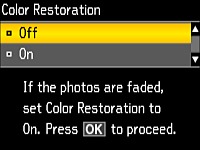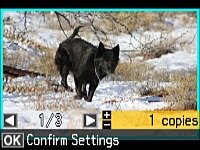- Load photo paper in the product.
- Press
the
 home button, if
necessary.
home button, if
necessary. - Press the arrow buttons to select Copy and press the OK button.
- Press
the
 menu button, select Copy/Restore Photos, and press the
OK button. You
see this screen:
menu button, select Copy/Restore Photos, and press the
OK button. You
see this screen:
- Select On and press the OK button.
- Press the OK button and follow the instructions on the LCD screen to place up to two original photos on the product. The product prescans your photos.
- Press the + or – button to select one or more copies of the photo (up to 99).
- If you placed two originals on the scanner, press the left or right arrow button to view the second original, then press + or – button to select one or more copies of the photo (up to 99).
- To
select settings for the photos, press the
 menu button, select Paper and Copy Settings, press the
OK button, and select
the necessary settings.
menu button, select Paper and Copy Settings, press the
OK button, and select
the necessary settings. - When you
are ready to print, press the
 start button.
start button.