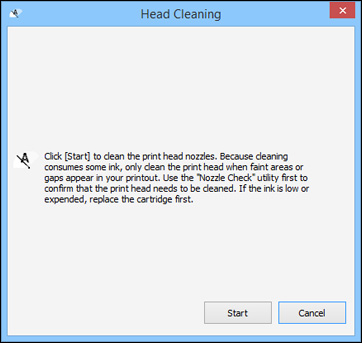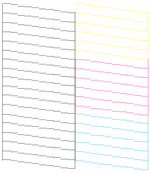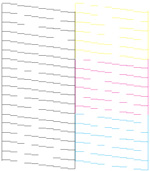If you
don’t see any improvement after cleaning the print head up to 2
times, turn off the product and wait at least 6 hours. Then check
the print head nozzles and try cleaning the print head again, if
necessary. If quality still does not improve, one of the ink
cartridges may be old or damaged and needs to be
replaced.