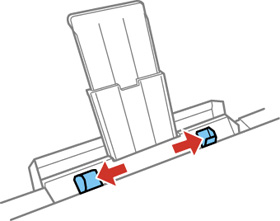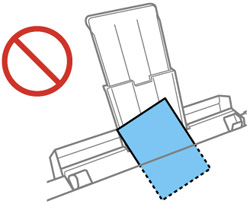You can load
one sheet of paper, card stock, other thick media, or one envelope
in the rear paper feed slot. You can load paper up to
11 × 17 inches (279 × 432 mm)
/ A3 (11.7 × 16.5 inches
[297 × 420 mm]).
Note: Paper that
is too stiff may not load correctly even if it is within the paper
specifications.
Always follow
these loading guidelines:
- Load one sheet or envelope at a time.
- Be careful not to
insert paper too far or not far enough. Feed about 2 inches (5 cm)
of paper into the printer as shown.
1 2 inches (5 cm) - Do not insert paper at an angle or the paper may jam or wrinkle.
- You can load hole-punched paper with holes on either side, but you may need to adjust the margins in your print file to avoid printing over the holes.
- Check the paper package for any additional loading instructions.