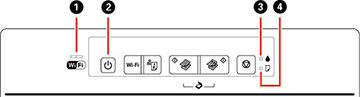You can often diagnose problems with your product by checking its lights.
Note: The ink
pads in the printer collect, distribute, and contain the ink that
is not used on printed pages. During the life of your product it
may reach a condition where either satisfactory print quality
cannot be maintained or the ink pads have reached the end of their
usable life. The Epson Status Monitor, your LCD screen, or lights
on the control panel will advise you when these parts need
replacing. If this happens during the standard warranty of the
product, the exchange of the product or replacement of the pads is
covered under the standard warranty. If the product is out of
warranty, the pads can be replaced by any Epson authorized service
provider. The waste ink pads are not a user-replaceable part.