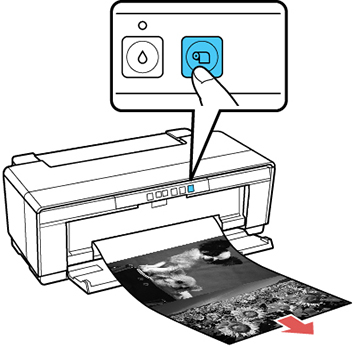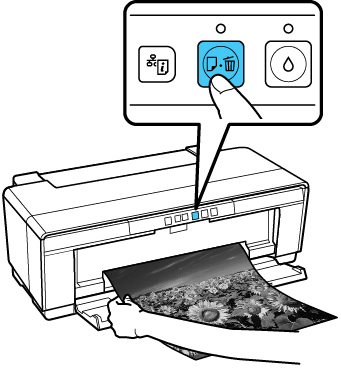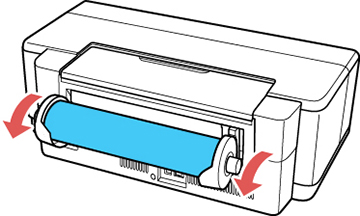After
printing on roll paper, use scissors as described here to cut the
roll paper from your printout.
- When printing is complete, press the
 roll paper button.
The printer prints a cut line and feeds the roll paper.
roll paper button.
The printer prints a cut line and feeds the roll paper.
- Use scissors to cut the paper along the cut line.
- Do one of the
following:
- To continue printing on roll paper, press the
 roll paper button to move the roll
paper into printing position.
roll paper button to move the roll
paper into printing position. - To remove the roll paper, press and hold the
 roll paper button for three
seconds. The roll paper ejects from the back of the product. Turn
the knobs on the roll paper holders backward as the paper unloads,
then remove the paper and holders from your product.
roll paper button for three
seconds. The roll paper ejects from the back of the product. Turn
the knobs on the roll paper holders backward as the paper unloads,
then remove the paper and holders from your product.
- To continue printing on roll paper, press the
- Press the
 roll paper button to clear the
paper out error.
roll paper button to clear the
paper out error.