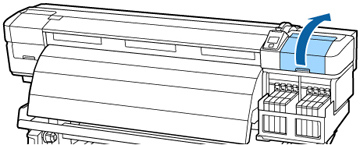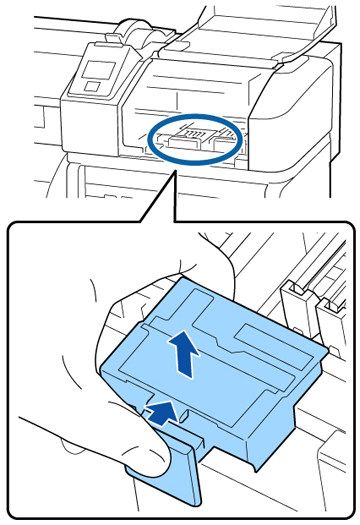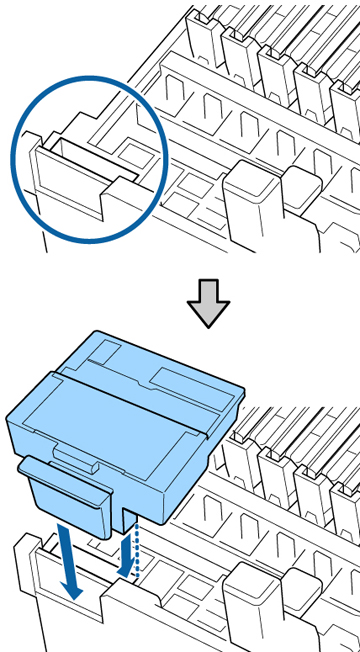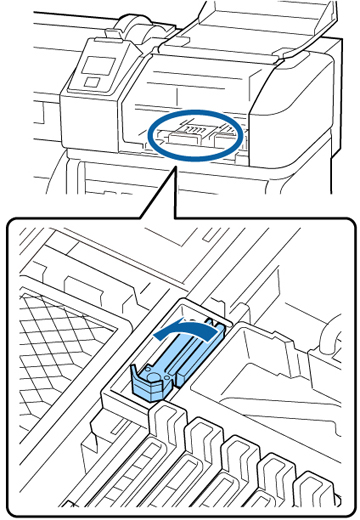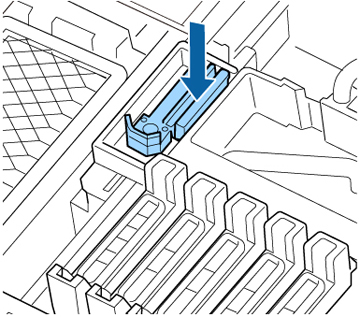If your
printouts are faint or smudged, or segments are missing even after
cleaning the print head, you need to replace the wiper and wiper
cleaner. You may also need to replace the wiper and wiper cleaner
if ink adheres to the absorber on the back of the wiper cleaner or
they are damaged.