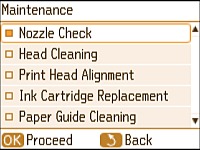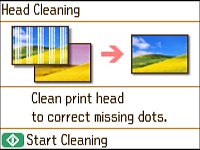- Load paper in this size in your product: 4 × 6 inches (102 × 152 mm).
- Press the
 home button, if
necessary.
home button, if
necessary. - Press the arrow buttons to select Setup and press the OK button.
- Select Maintenance and press the OK button.
- Select Head Cleaning and press the OK button.
- Press the
 start button to clean the print
head. You see a print head cleaning message on the LCD screen
during the cleaning cycle.
Caution:Never turn off the product during a cleaning cycle or you may damage it.When the cleaning cycle is finished, you see a completion message on the display screen.
start button to clean the print
head. You see a print head cleaning message on the LCD screen
during the cleaning cycle.
Caution:Never turn off the product during a cleaning cycle or you may damage it.When the cleaning cycle is finished, you see a completion message on the display screen. - Select Nozzle Check and press the OK button.
- Press the
 start button to run a nozzle check
and confirm that the print head is clean.
start button to run a nozzle check
and confirm that the print head is clean.