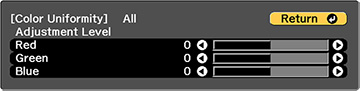If
the color tone is uneven on each screen, adjust the color tone
balance in the Extended menu of each projector.
Note:
- The color tone may not be uniform even after performing color uniformity.
- You cannot adjust color uniformity when the Color Mode setting is set to Dynamic.
- Color Uniformity is disabled in the built-in whiteboard mode.
- Press the Menu button on the remote or control panel, select the Extended menu, and press Enter.
- Select the Multi-Projection setting and press Enter.
- Select the Color Uniformity menu and press Enter.
- Select the Color Uniformity setting and press Enter.
- Set the Color Uniformity setting to On and press Enter, then press Esc.
- Select Adjustment Level and press Enter.
- Select an adjustment level and press Esc.
- Select Start Adjustments and press Enter.
- Select the area you want to adjust and press Enter. Adjust each individual area first, and then select All and adjust the entire screen.
- Select Red, Green, or Blue and use the left arrow button to weaken the color tone and the right arrow button to strengthen the color tone.
- Press Esc to return to the area selection screen.
- Repeat steps 9 through 11 for each area.
- Press Esc to return to the previous screen.