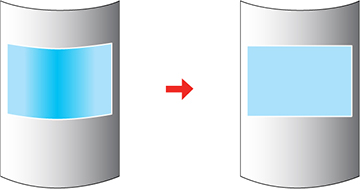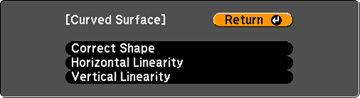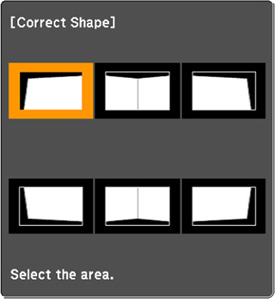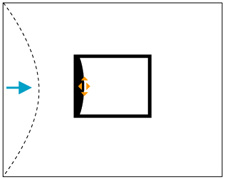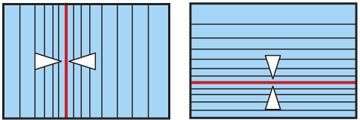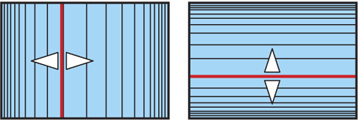You
can use the projector's Curved Surface setting to adjust the shape
of an image projected on a curved surface.
-
Turn on the projector and display an
image.
Note: You can display a pattern to aid in adjusting the projected image using the Settings menu.Note: You can also display a pattern to aid in adjusting the projected image using the Test Pattern button on the remote control.
- Press the Menu button.
- Select the Settings menu and press Enter.
- Select the Geometric Correction setting and press Enter.
-
Select the Curved
Surface setting and press Enter.
Note: If you see a confirmation message, press Enter.You see this screen:
- Select the Correct Shape setting and press Enter.
-
Use the arrow buttons on the projector or the
remote control to select the area you want to adjust. Then press
Enter.
Note: To reset your adjustments, press and hold the Esc button for at least 2 seconds to display a reset screen. Then select Yes.
-
Use the arrow buttons on the projector to
adjust the image shape.
Note: If the adjustment triangle turns gray, you cannot adjust the shape any further in that direction.
- Press the Esc button to return to the Curved Surface menu screen.
- Repeat the previous three steps as necessary to adjust other image areas. If the image expands or contracts, continue with the next step to adjust the linearity.
- Select one of the following from the Curved Surface menu screen:
- Select a displayed line to use as a baseline and press Enter. The selected baseline flashes red and white.
- Adjust the linearity by doing one of the following:
- When you are finished, press the Menu button.