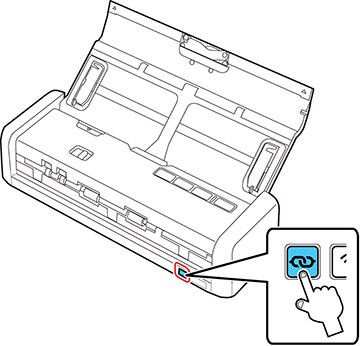If you have
a WPS-enabled wireless router, you can use Wi-Fi Protected Setup
(WPS) to connect your scanner to the network
(ES-300W/ES-300WR). Make sure you have
installed your scanner software as described on your scanner
Start Here sheet.
Note: For best
results, re-install your scanner software and follow the on-screen
instructions to connect to a network.