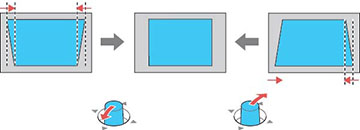You
can use the thumbstick on the projector's control panel to correct
the shape of an image that is unevenly rectangular on the sides.
Note: To
provide the best possible image quality, adjust the projector's
position to correct the image shape. If this isn't possible, use
keystone correction to correct the image shape.
Note:
Keystone corrections are most effective within a projection angle
of 30° from top to bottom.
-
Turn on the projector and display an
image.
Note: You can display a pattern to aid in adjusting the projected image using the Settings menu.
- Move the thumbstick on the control panel up or down to display the keystone adjustment sliders, then continue moving the thumbstick up or down to adjust the image shape.
-
Push in the thumbstick on the control panel to
set the keystone value. After correction, your image is
slightly smaller.
Note: If the projector is installed out of reach, you can also correct the image shape with the remote control using the Keystone settings in the projector menus.