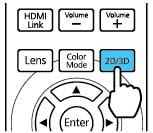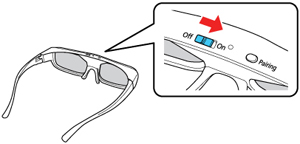You
can view 3D images using your projector. Viewing 3D images requires
a 3D-compatible video device, a compatible HDMI cable, and a pair
of Epson RF 3D glasses. You can also convert 2D images to 3D using
the 2D-to-3D Conversion setting
in your projector's Signal > 3D Setup menu.
You can purchase Epson RF 3D glasses from an Epson authorized reseller. To find the nearest reseller, call 800-GO-EPSON (800-463-7766) in the U.S. or 800-807-7766 in Canada. Or you can purchase online at epsonstore.com (U.S. sales) or epsonstore.ca (Canadian sales).
- Connect a 3D-compatible video device to the projector using a compatible HDMI cable.
- Turn on the video device, then turn on the projector.
-
Begin playback from the video device.
Note: Make sure you set the video device to play content in 3D mode.
- Press the 2D/3D button on the remote control to activate 3D mode, if necessary.
- Slide the power switch on the 3D glasses to the On position.
-
Put on the 3D glasses. If you do not see a 3D
image, pair the glasses with the projector.
Note: If you change the video source or you are not within range of your projector, the glasses enter standby mode and the status light flashes green. Slide the power switch on the glasses to the Off position and then back to the On position to resume 3D viewing.