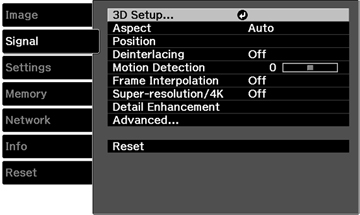Normally the projector detects and optimizes the input signal settings automatically. If you need to customize the settings, you can use the Signal menu. The available settings depend on the currently selected input source.
To change settings for an input source, make sure the source is connected and select that source.
| Setting | Options | Description |
|---|---|---|
| 3D Setup | 3D Display
2D-to-3D Conversion 3D Format 3D Depth Diagonal Screen Size Inverse 3D Glasses 3D Viewing Notice |
Selects various 3D options for 3D image sources
3D Display: enables 3D mode 2D-to-3D Conversion: converts 2D images to 3D; set 3D Format to Auto or 2D 3D Format: selects the 3D format 3D Depth: sets the depth for the 3D image Diagonal Screen Size: selects the actual size of the screen to maximize the 3D effect Inverse 3D Glasses: reverses the images projected for the left and right eyes (enable only if 3D images do not display correctly) 3D Viewing Notice: enables the viewing notice displayed when using 3D mode |
| Aspect | See the list of available aspect ratios | Sets the aspect ratio (width-to-height ratio) for the selected input source |
| Tracking | Varying levels available | Adjusts signal to eliminate vertical stripes in computer images from the PC input port |
| Sync. | Varying levels available | Adjusts signal to eliminate fuzziness or flickering in computer images; for best results, adjust the Tracking setting before adjusting the Sync. setting to improve the accuracy of the adjustments |
| Position | Up, down, left, right | Adjusts the image location on the screen |
| Deinterlacing | Off
Video Film/Auto |
Sets whether to convert interlaced-to-progressive
signals for certain video image types
Off: for fast-moving video images Video: for most video images Film/Auto: for movies, computer graphics, and animation |
| Motion Detection | 1 to 5 | Selects how the image is converted to a progressive signal; if you experience problems with still image quality or flickering video, select a lower setting for still images or a higher setting for fast-moving video content |
| Frame Interpolation | Off
Low Normal High |
Smooths fast moving video by comparing consecutive frames and inserting an intermediate frame between them; when projecting a 4K image, Frame Interpolation is available only when a 1080p/24 Hz signal is input |
| Super-resolution/4K | Off
1 to 5 4K-1 to 4K-5 |
Sharpens blurred images resulting from increasing
resolution
Super-resolution (1 to 5): reduces blurring when the image resolution is increased to 1920 × 1080 4K Enhancement (4K-1 to 4K-5): projects 4K images (3840 × 2160), using super-resolution processing to create ultra-high-definition images Cannot be set when computer image signal is input, or when converting 2D images to 3D images |
| Detail Enhancement | Range
Strength |
Enhances details to create clear outlines
Range: higher settings increase the affected area around the outline Strength: higher settings create a stronger effect |
| Auto Setup | On
Off |
Automatically optimizes computer image quality |
| Advanced | Noise Reduction
Setup Level Overscan HDMI Video Range Color Space Dynamic Range EDID Image Processing |
Noise Reduction:
reduces flickering in analog images in three levels
Setup Level: adjusts the level at which dark areas of the image are rendered black; leave this setting at 0% for most video equipment or check your video equipment specifications Overscan: changes the projected image ratio to make the edges visible by a selectable percentage or automatically HDMI Video Range: sets the video range to match the setting of the device connected to an HDMI input port Color Space: sets the conversion system for the color space Dynamic Range: selects HDR (High Dynamic Range) mode EDID: describes the display capabilities of video sources; select EDID1 for HDR mode Image Processing: adjusts how images are processed; select Fast to display images quicker; select Fine to display images in higher quality |