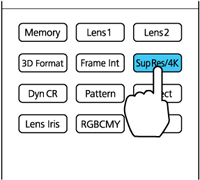You
can adjust the strength of the Super-resolution/4K setting to enhance image
details.
Note: You
cannot use Super-resolution when converting 2D images to 3D images,
or when a computer image is displayed. When projecting 3D images,
you can use Super-resolution only with 1080p/24 Hz/frame
packing signals. You cannot use 4K Enhancement when projecting 3D
images.
- Turn on the projector and switch to the image source you want to adjust.
-
Press the Sup
Res/4K button on the remote control.
Note: You can also select the Super-resolution/4K setting in the Signal menu.A list of the available settings appears.
-
Press the up or down arrow buttons on the
projector's remote control to select one of these settings:
- Select a Super-resolution value of 1 to 5 to sharpen blurred images and enhance image details by increasing the resolution of the image signal.
- Select a 4K Enhancement value of 4K-1 to 4k-5 to display 4K images (3840 × 2160) using 4K Enhancement Technology with super resolution processing to create ultra high-definition images.
- Press the Sup Res/4K button again to exit.