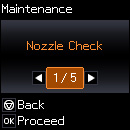- Make sure there are no errors on the LCD screen.
- Load a few sheets of plain paper in the product.
- Press the
 home button, if
necessary.
home button, if
necessary. - Press the left or right arrow button to select Setup and press the OK button.
- Press the OK button to select Maintenance. You see this screen:
- Press the arrow buttons to select Head Cleaning and press the OK button.
- Press the
 start button to start the cleaning
cycle. The
start button to start the cleaning
cycle. The  power light flashes throughout the
cleaning cycle and stays on when the cleaning cycle is finished.
Caution:Never turn off the product or open the scanner unit during a cleaning cycle or you may not be able to print.
power light flashes throughout the
cleaning cycle and stays on when the cleaning cycle is finished.
Caution:Never turn off the product or open the scanner unit during a cleaning cycle or you may not be able to print. - Select Nozzle Check and press the OK button to run a nozzle check to confirm that the print head is clean.