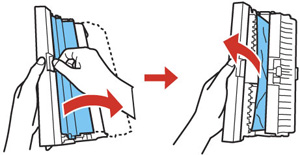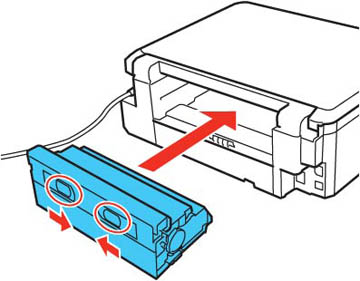If you see a message that paper has jammed in the rear cover or duplexer, follow the steps here or on the LCD screen to clear the jam.
- Cancel the print job, if necessary.
- Press the buttons to release the rear cover and remove it from your product.
- Remove any jammed paper from inside the product.
- Remove any jammed paper from the duplexer.
- Open the cover of the duplexer. Remove any jammed paper from inside it and close the cover.
- Reattach the rear cover.
- Follow the prompts on the LCD screen to clear any error messages. If you still see a paper jam message, check the other paper jam solutions.