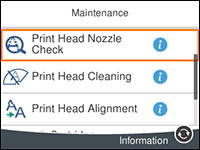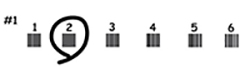- Make sure there are no errors on the LCD screen and the CD/DVD tray is not inserted for printing.
- Load a few sheets of plain paper in the paper cassette.
- Press the
 home button, if
necessary.
home button, if
necessary. - Select Maintenance. You see a screen like this:
- Select Print Head Alignment .
- Select one of the
following options:
- Vertical Alignment if your printout is blurry.
- Horizontal Alignment if your printout contains horizontal banding.
- Follow the on-screen instructions to print an alignment
sheet.
Note: Do not cancel printing while you are printing head alignment patterns.
- Check the printed patterns on the alignment sheet and select the following on the LCD screen, depending on the alignment pattern you printed:
- Select Done.