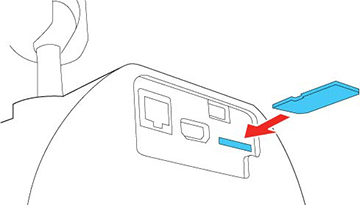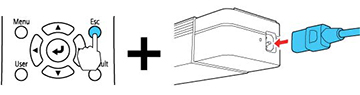You can save
the projector settings you want to transfer to an SD card.
Note: Use an
empty SD card. If the card contains other files, the transfer may
not complete correctly. The SD card cannot have any security
features and must be an SDHC card of Class 10 or higher with a
maximum capacity of 32GB, or an SD card formatted in FAT16 or
FAT32.
- Turn off the projector and unplug the power cord from the projector's power inlet.
- Insert the SD card into the projector's card slot.
Note: Insert the SD card directly into the projector. Do not use a hub or your settings may not be saved correctly.
- Press and hold the Esc button on the remote control as you connect the power cord to the projector's power inlet.
- When the On/Standby and Status lights are blue, and the
Laser and Temp lights are orange, release the Esc button. The lights flash as
settings transfer to the SD card. When the lights stop flashing,
the On/Standby light turns blue and the projector enters standby
mode.
Caution:Do not unplug the power cord or remove the SD card while the lights are flashing. This could damage the projector.
- Once the projector enters standby mode, remove the SD card.