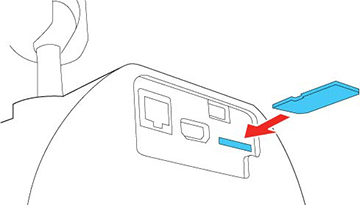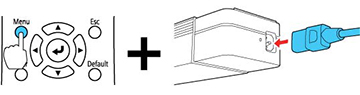After saving
projector settings to an SD card, you can transfer them to another
projector of the same model.
Note: Make
sure the SD card contains only one settings transfer file from
another projector of the same model. The settings are contained in
a file called pjconfdata.bin. If
the drive contains other files, the transfer may not complete
correctly.
Do not adjust image settings on a projector until after you transfer settings to it. Otherwise, you may have to repeat your adjustments.
- Turn off the projector and unplug the power cord from the projector's power inlet.
- Insert the SD card into
the projector's card slot.
Note: Insert the SD card directly into the projector. Do not use a hub or your settings may not transfer correctly.
- Press and hold the Menu button on the remote control as you connect the power cord to the projector's power inlet.
- When the On/Standby and
Status lights are blue, and the Laser and Temp lights are orange,
release the Menu button.
The lights flash as settings transfer to the SD card. When the
lights stop flashing, the On/Standby light turns blue and the
projector enters standby mode.
Caution:Do not unplug the power cord or remove the SD card while the lights are flashing. This could damage the projector.
- Once the projector enters standby mode, remove the SD card.