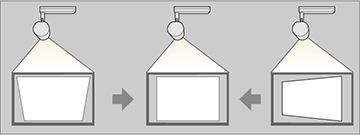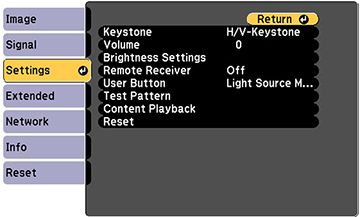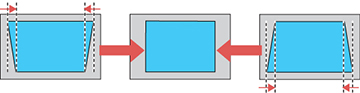You
can use the projector's Keystone
setting to correct the shape of an image that is unevenly
rectangular on the sides.
-
Turn on the projector and display an
image.
Note: You can display a pattern to aid in adjusting the projected image using the Settings menu.Note: You can also display the pattern by pressing the Pattern button on the remote control.
- Press the Menu button.
-
Select the Settings menu and press Enter (
 ).
Note: You can also press the Keystone button on the remote control to display the Keystone adjustment screen.
).
Note: You can also press the Keystone button on the remote control to display the Keystone adjustment screen. - Select the Keystone setting and press Enter (
 ).
).
- Select H/V Keystone and press Enter (
 ). Then press Enter (
). Then press Enter ( ) again.
) again.
-
Use the arrow buttons on the remote control to
select between vertical and horizontal keystone correction, and to
adjust the image shape as necessary.
V-Keystone
H-Keystone
- When you are finished, press Esc. After correction, your image is slightly smaller.