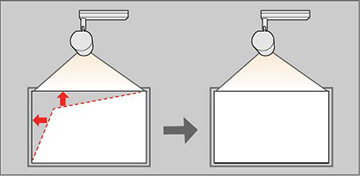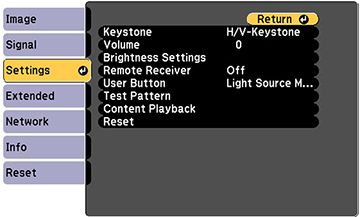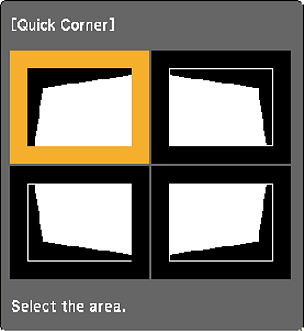You
can use the projector's Quick Corner setting to correct the shape
and size of an image that is unevenly rectangular on all sides.
Note: To
provide the best possible image quality, adjust the projector's
position to correct the image shape. If this isn't possible, use
the Quick Corner setting to correct the image shape.
Note: You
cannot combine Quick Corner correction with other image shape
correction methods.
-
Turn on the projector and display an
image.
Note: You can display a pattern to aid in adjusting the projected image using the Settings menu.Note: You can also display the pattern by pressing the Pattern button on the remote control.
- Press the Menu button.
- Select the Settings menu and press Enter.
Note: You can also press the Keystone button on the remote control to display the Keystone adjustment screen.
- Select the Keystone setting and press Enter.
-
Select the Quick
Corner setting and press Enter (
 ). Then press
Enter (
). Then press
Enter ( ) again. You see
the Quick Corner adjustment screen:
Note: To reset your adjustments, press and hold the Esc button for at least 2 seconds to display a reset screen. Then select Yes.
) again. You see
the Quick Corner adjustment screen:
Note: To reset your adjustments, press and hold the Esc button for at least 2 seconds to display a reset screen. Then select Yes. -
Use the arrow buttons on the remote control to
select the corner of the image you want to adjust. Then press
Enter (
 ).
). -
Press the arrow buttons to adjust the image
shape as necessary. Press Enter (
 ) to return to the area
selection screen.
) to return to the area
selection screen. - When you are finished, press Esc.