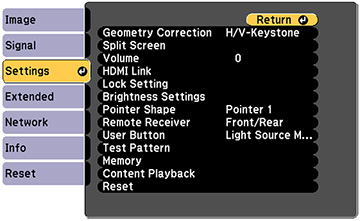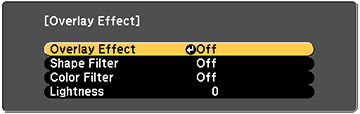You can add
color and effects to the projected image in Content Playback mode.
Note: Select
Refresh Mode > Start on the Reset menu periodically when you use the
effects feature.
- Press the Menu button.
- Select the Settings menu and press Enter.
- Select the Content Playback setting and press Enter.
- Select the Overlay Effect setting and press Enter.
- Select the Overlay Effect setting again and select On.
- Select the Shape Filter setting and adjust the options
as necessary.
- Shape: select a circle, rectangle, or other shape effect
- Filter Effect: select an option to mask the inside or outside of the shape
- Size: set the shape size
- Position: set the shape position
- Select the Color Filter setting and adjust the options
as necessary.
- Color Filter: select the color
- Custom: adjust red, green, or blue individually
- Select the Lightness setting and adjust the brightness level.
- Press the Menu button to exit.