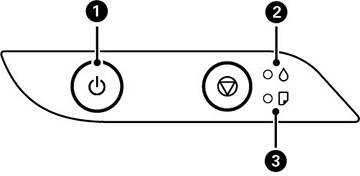The  power light is on power light is on |
The product is turned on. |
The  power light is
flashing power light is
flashing |
The product is busy. Wait for the  power light to stop
flashing before turning off the product. power light to stop
flashing before turning off the product. |
The  ink light is on ink light is on |
Initial ink charging may not be complete. See the
Start Here sheet for instructions. |
The  paper light is on paper light is on |
No paper is loaded or multiple sheets fed at one time.
Load paper in the product, and press the  stop button to clear the
error. stop button to clear the
error. |
The  paper light is
flashing paper light is
flashing |
Paper is jammed in the product. Remove the jammed
paper, and press the  stop button to clear the
error. If the stop button to clear the
error. If the  paper light is still
flashing, turn the product off and then back on again. If the error
continues, load letter- or A4-size paper in the rear paper feed,
and then press the paper light is still
flashing, turn the product off and then back on again. If the error
continues, load letter- or A4-size paper in the rear paper feed,
and then press the  stop button to remove the
paper inside. If the error cannot be cleared, contact Epson for
support. stop button to remove the
paper inside. If the error cannot be cleared, contact Epson for
support. |
The  power light is on or
flashing power light is on or
flashing
The  ink light is on ink light is on
The  paper light is
on paper light is
on |
The product was not turned off correctly. Press the
 stop button to clear the
error, then perform a nozzle check and cancel any pending print
jobs. Use the stop button to clear the
error, then perform a nozzle check and cancel any pending print
jobs. Use the  power button to turn the
product off. power button to turn the
product off. |
The  power light is off power light is off
The  ink light is on ink light is on
The  paper light is
on paper light is
on |
An error has occurred during firmware updating. Try
updating the firmware again. If the error continues, contact Epson
for support. |
The  ink and ink and  paper lights are
flashing simultaneously paper lights are
flashing simultaneously |
An ink pad is nearing or at the end of its service
life. Contact Epson for support. If a message to continue printing
appears on your computer, press the  stop button to continue
printing. stop button to continue
printing. |
The  ink and ink and  paper lights are
flashing alternately paper lights are
flashing alternately |
A borderless printing ink pad is nearing or at the end
of its service life. Contact Epson for support. If a message to
continue printing appears on your computer, press the  stop button to continue
printing. Borderless printing is not available until the ink pad is
replaced. stop button to continue
printing. Borderless printing is not available until the ink pad is
replaced. |
| All lights are flashing |
Paper or protective material is stuck inside the
product. Open the front cover and remove any jammed paper or
protective materials. Turn the product off and then back on again.
If the error continues, contact Epson for support. |