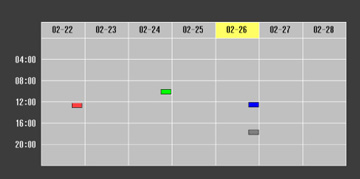- Press the Menu button.
- Select the Extended menu and press Enter.
- Select the Schedule Settings setting and press Enter. You see a screen like this:
- Press the left or right arrow buttons to highlight the date on the calendar containing the scheduled event you want to edit.
- Press the up or down arrow buttons to highlight the event you want to edit, and press Esc.
- Select one of the following:
- When you are finished, select Return and press Enter.
-
Select Setup complete and select Yes to save your changes.
Note: To delete all scheduled events, select Schedule Reset and select Yes.