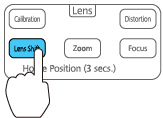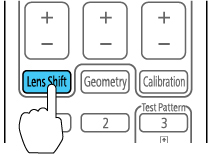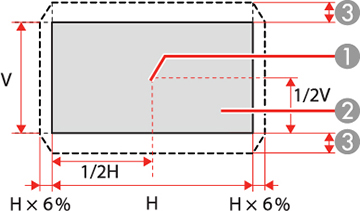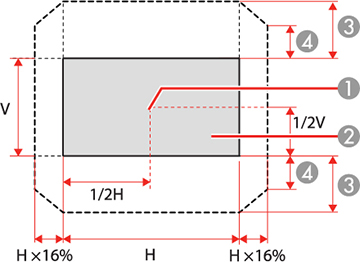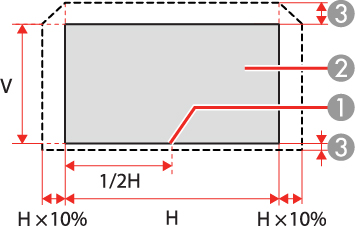If
you cannot install the projector directly in front of the screen,
you can adjust the position of the projected image using the lens
shift feature.
Note: Wait 30
minutes after turning on the projector before setting the focus,
zoom, and lens shift for maximum accuracy.
- Turn on the projector and display an image.
- Press the Lens Shift button on the control panel or remote control.
-
Press the arrow buttons on the remote control
or the control panel to adjust the position of the projected image
as necessary.
Note: When adjusting the image height, position the image lower than where you want it to be and then move it up. This will help prevent the image from moving down after adjustment.
Here are the lens shift ranges for the optional lenses:
ELPLU03/ELPLU03S/ELPLW051 Center of lens 2 Projected image when lens shift is set to the home position 3 Maximum motion range: V × 18% ELPLU04/ELPLW06/ELPLW08/ELPLM09/ELPLM10/ELPLM11/ELPLM15/ELPLL081 Center of lens 2 Projected image when lens shift is set to the home position 3 Maximum motion range: V × 58% 4 Maximum horizontal direction at maximum value: V × 34% ELPLX02/ELPLX02W
1 Center of lens 2 Projected image when lens shift is set to the home position 3 Maximum motion range: Up V × 18%, Down V × 5% Note: You cannot move the image vertically when the lens is shifted horizontally all the way. - When you are finished, press the Esc button on the control panel or remote control.
Note: The
image is clearest when the lens is at the home position. To move
the lens to the home position, press and hold the Lens Shift button on the remote control or
control panel for at least three seconds. Set the A/V Output setting in the Extended menu to
Always On so you can move the
lens to the home position even when the projector is in standby
mode.