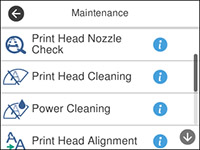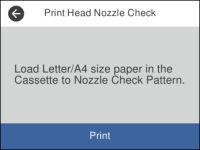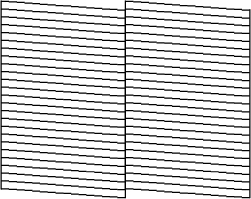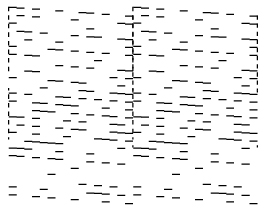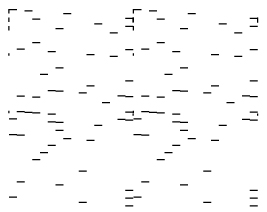- Make sure there are no errors on the LCD screen.
- Load a few sheets of plain paper in the paper cassette.
- Press the
 home button, if
necessary.
home button, if
necessary. - Select Maintenance. You see this screen:
- Select Print Head Nozzle Check. You see a screen like this:
- Select Print. The nozzle check pattern prints.
- Check the printed pattern to see if there are gaps in the
lines.
Print head is clean
Print head needs cleaning
Print head needs Power Cleaning
- Do one of the following:
- Follow the instructions on the screen to clean the print head, check the nozzles, and repeat the process as necessary.