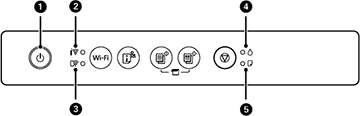The  power light is on power light is on |
The product is turned on. |
The  Wi-Fi light is on Wi-Fi light is on |
The product is connected to a wireless
network. |
The  Wi-Fi Direct light is
on Wi-Fi Direct light is
on |
The product is connected to a device using
Wi-Fi Direct. |
The  power light is
flashing power light is
flashing |
The product is busy. Wait for the
 power light to stop
flashing before turning off the product. power light to stop
flashing before turning off the product. |
The  Wi-Fi light is flashing Wi-Fi light is flashing
The  Wi-Fi Direct light is
flashing Wi-Fi Direct light is
flashing |
A Wi-Fi connection error has occurred. Press
the Wi-Fi button to
clear the error and try again. |
The  ink light is on ink light is on |
An ink cartridge is expended or not installed
correctly. Replace or reinstall the cartridge. (Depending on the
color of the expended cartridge and how you are printing, you may
be able to continue printing temporarily.) |
The  ink light is
flashing ink light is
flashing |
Ink in a cartridge is low. You can continue
printing, or check which cartridge is low and replace it. |
The  paper light is on paper light is on |
No paper is loaded or multiple sheets fed at
one time. Load paper in the product, and press the  B&W copy button or
the B&W copy button or
the  color copy button to
clear the error. color copy button to
clear the error. |
The  paper light is
flashing paper light is
flashing |
Paper is jammed in the product. Remove the
jammed paper, and press the  B&W copy button or
the B&W copy button or
the  color copy button to
clear the error. color copy button to
clear the error. |
The  ink light is on ink light is on
The  paper light is
on paper light is
on |
The product was not turned off correctly. Press
the  B&W copy button or
the B&W copy button or
the  color copy button to
clear the error, then run a nozzle check and cancel any pending
print jobs. Always use the color copy button to
clear the error, then run a nozzle check and cancel any pending
print jobs. Always use the  power button to turn off
the product. power button to turn off
the product. |
The  ink and ink and  paper lights are
flashing simultaneously paper lights are
flashing simultaneously |
An ink pad is nearing or at the end of its
service life. Contact Epson for support. If a message to continue
printing appears on your computer, press the  B&W copy button or
the B&W copy button or
the  color copy button to
continue printing. color copy button to
continue printing. |
The  ink and ink and  paper lights are
flashing alternately paper lights are
flashing alternately |
A borderless printing ink pad is nearing or at
the end of its service life. Contact Epson for support. If a
message to continue printing appears on your computer, press the
 B&W copy button or
the B&W copy button or
the  color copy button to
continue printing. Borderless printing is not available until the
ink pad is replaced. color copy button to
continue printing. Borderless printing is not available until the
ink pad is replaced. |
The  Wi-Fi light is on Wi-Fi light is on
The  Wi-Fi Direct light is
on Wi-Fi Direct light is
on
The  ink light is on ink light is on
The  paper light is
on paper light is
on |
An error has occurred during firmware updating.
Connect your product using a USB cable and try updating the
firmware again. If the error continues, contact Epson for
support. |
| All lights are flashing |
Paper or protective material is stuck inside
the product. Open the scanner unit and remove any jammed paper or
protective materials. Turn the product off and then back on again.
If the error continues, contact Epson for support. |