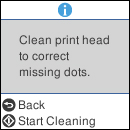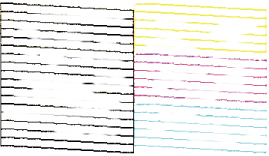- Make sure there are no errors on the LCD screen.
- Load a few sheets of plain paper in the product.
- Press the
 home button, if
necessary.
home button, if
necessary. - Select Maintenance > Head Cleaning. You see a screen like this:
- Press the
 start button to start
cleaning the print head. When the cleaning cycle is
finished, you see a message on the screen.
Caution:Never turn off the product or open the front cover during a cleaning cycle or you may not be able to print.
start button to start
cleaning the print head. When the cleaning cycle is
finished, you see a message on the screen.
Caution:Never turn off the product or open the front cover during a cleaning cycle or you may not be able to print. - Select Nozzle Check.
- Select Finish to confirm that the print head is clean.
- Check the printed pattern
to see if there are gaps in the lines.
Print head is clean
Print head needs cleaning
- Follow the instructions on the screen to clean the print head, check the nozzles, and repeat the process as necessary.