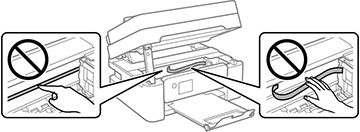If you see a message on the LCD screen that paper has jammed inside the product, follow the steps here or on the LCD screen to clear the jam.
- Cancel the print job, if necessary.
- Remove the jammed paper from the rear feed.
- Open the scanner unit.
- Carefully remove any paper jammed inside the product.
- Close the scanner unit.
- Follow the prompts on the LCD screen to clear any error messages. If you still see a paper jam message, check the other paper jam solutions.