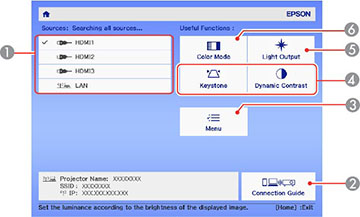- To display the Home screen, do one of the following:
-
Press the arrow buttons on the remote control
or control panel to navigate the screen, and press Enter to select an option.
1 Selects the source you want to project 2 Displays the Connection Guide 3 Displays the projector's menus 4 Performs the actions assigned to Custom Function 1 and Custom Function 2 on the Home screen 5 Displays the brightness for the light source 6 Selects the color mode Note: You can modify the customizable menu options using the Custom Function 1 and Custom Function 2 settings in the Extended menu. -
Press the
 Home button to exit the Home
screen.
Note: The Home screen disappears after 10 minutes of inactivity.
Home button to exit the Home
screen.
Note: The Home screen disappears after 10 minutes of inactivity.