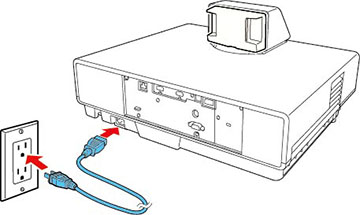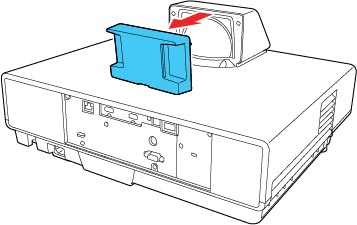- Connect the computer or video equipment you want to use to one of the projector's HDMI ports, if necessary.
- Connect the power cord to the projector's power inlet.
-
Plug the power cord into an electrical
outlet. The projector's On/Standby light turns blue. This
indicates that the projector is receiving power.
Note: With Direct Power On turned on, the projector turns on as soon as you plug it in.
- Remove the lens cap.
-
Press the power button on the
projector or remote control to turn on the
projector.
The Status light flashes blue as the projector warms up. After about 30 seconds, the Status light stops flashing and turns blue.Warning: Never look into the projector lens when the laser is on. This can damage your eyes and is especially dangerous for children and pets. If you are using the remote control to turn the projector on, make sure no one is looking into the lens or in front of the projector before turning it on.Caution:Make sure no objects are blocking the light from the projector lens. Objects blocking the lens for an extended time can melt and light that is reflected back into the lens can cause the projector to malfunction. Do not stand in front of the projector lens during projection. Your clothes could be damaged from the high temperature. - Turn on the connected video source.
If you do not see a projected image right away, try
the following:
- Make sure the lens cap is off.
- Turn on the connected computer or video device.
- Insert a DVD or other video media and press the play button, if necessary.
- Press the Source button on the projector or the projector remote control and select the desired input.
- Change the screen output from the computer when using a laptop.
- If the Home screen is displayed, select the source you want to project.