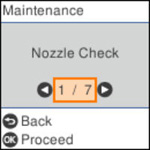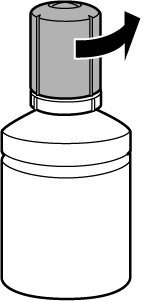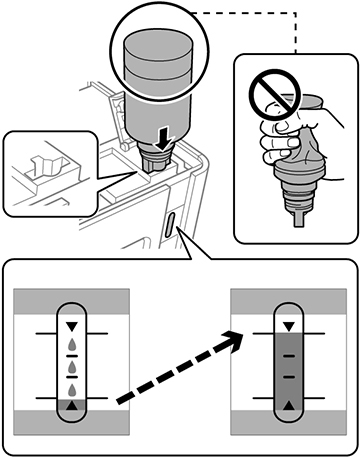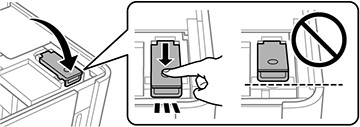Make sure
you have a new ink bottle handy and have read the ink safety
precautions before you begin.
You can continue to use the product even if the ink tank is not filled all the way. However, for the most accurate ink level monitoring, fill all the ink tank up to the upper line.
Caution:
If ink spills, wipe it off immediately with a
damp towel to avoid permanent stains. If ink gets on your clothes
or belongings, it may not come off.