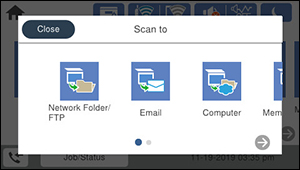- Make
sure you installed the product software and connected the product
to your computer or network.
Note: Restart your computer after installing the product software to enable scanning from the control panel.
- Place
your original on the product for scanning.
Note: To scan a double-sided or multi-page document, place your originals in the ADF.
- Press
the
 home button, if
necessary.
home button, if
necessary. - Select Scan. You see a screen like this:
- Select
one of the following Scan to
options:
- Network Folder/FTP saves your scanned file to a specified folder on a network.
- Email lets you send scanned files through a pre-configured email server.
- Computer lets you scan to a connected computer using Document Capture Pro (Windows) or Document Capture (Mac).
- Memory Device saves your scanned file on a USB device and lets you select the file format, quality, and other settings.
- Cloud sends your scanned files to a destination that you have registered with Epson Connect.
- WSD lets you manage network scanning in Windows 10, Windows 8.x, Windows 7, or Windows Vista (English only). To use this feature, you must first set up a WSD (Web Services for Devices) port on your Windows 7 or Windows Vista computer (the port is set up automatically on Windows 10 and Windows 8.x).
- Follow the instructions in the links below to complete your scan.