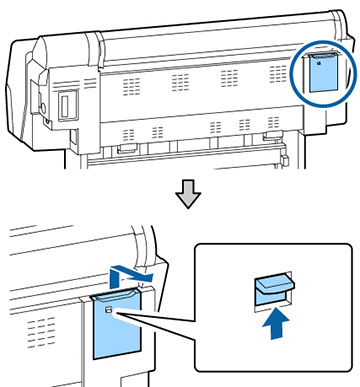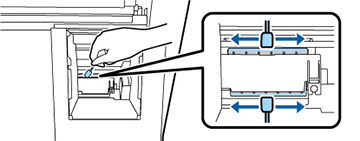If the print
head is clogged and automatic cleaning does not fix the issue, you
can clean the print head and the area around the caps using the
optional cleaning sticks (part number C13S090013).
Caution:
Before beginning the cleaning process, note
the following:
- Do not touch any circuit boards or any parts inside the printer besides those which need to be cleaned.
- Always use new cleaning sticks, or dirt may be transferred into the printer.
- Do not touch the tip of the cleaning stick. This may reduce the cleaning effect.
- Touch a metal object before cleaning to discharge any static electricity.
- Do not use an organic solvent such as alcohol to wipe the caps, as it may damage the print head.
- Do not move the print head by hand. Doing so could damage the printer.
- If paper is loaded in the printer, remove it.