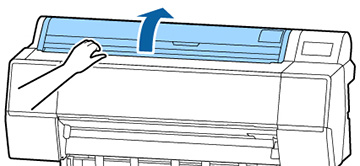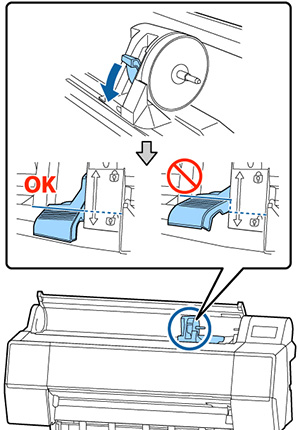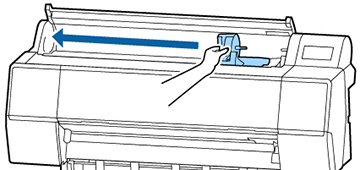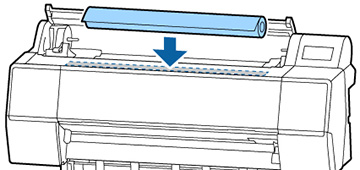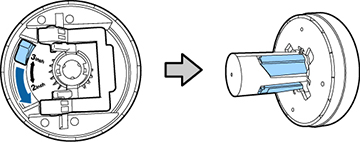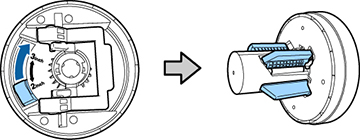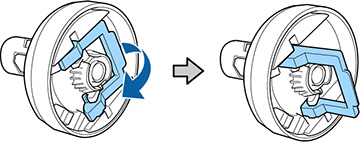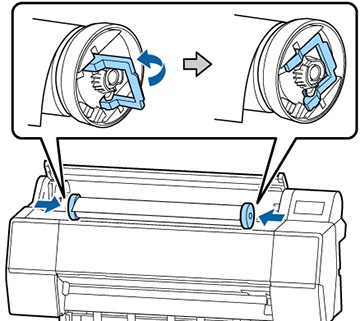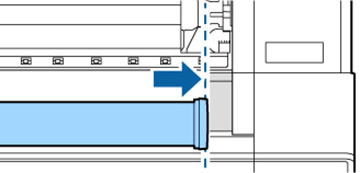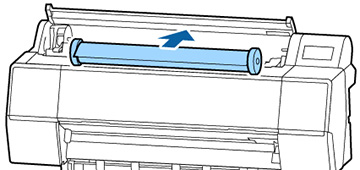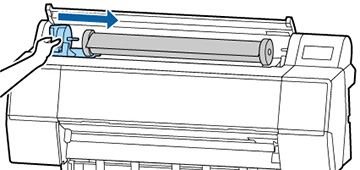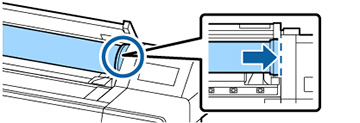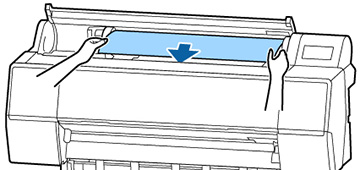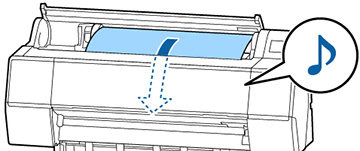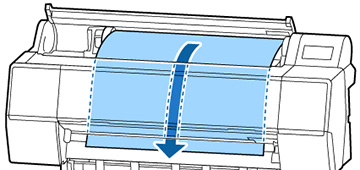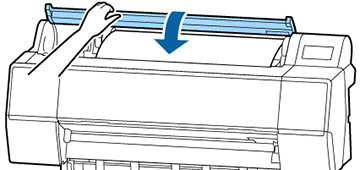You can load roll paper with a 2- or 3-inch
core and a width of up to 24 inches (61 cm) [SureColor P7500
Series] or 44 inches (112 cm) [SureColor P9500 Series].
- Open the roll paper cover.
- Firmly
push down the lock lever on the roll paper holder.
Note: Make sure you push the lock lever all the way down to unlock it completely.
- Slide the roll paper holder to the
left using the handle on the holder.
Note: Always use the handle when sliding the roll paper holder.
- Place the roll paper on top of the printer with the leading edge of the paper on top of the roll, as shown.
- Slide the tabs on the roll media
adapters to the position that matches the core size of the roll
paper, if necessary.
2-inch core
3-inch core
- Release the tension levers on both roll media adapters as shown.
- Push the adapters into the paper core at both ends of the roll. Then push down the tension levers.
- Move the roll paper to the right side of the printer until it touches the roll paper guide.
- Slide the roll paper holder until the left roll paper adapter aligns with the arrow on the holder.
- Roll the paper slowly into position
between the roll paper holders.
Caution:Rolling the roll paper with too much force may damage the printer or the roll paper adapters.
- Slide the roll paper holder to the
right to secure the roll paper in the printer. Make sure both ends
of the roll paper are secured in the adapters.
Note: Always use the handle when sliding the roll paper holder.
- Pull up the lock lever on the roll paper holder to lock it in place.
- Press Set on the control panel to unlock the paper feed slot.
- Insert the leading edge of the paper into the paper feed slot until you hear a sound.
- Make sure the roll paper is taut and the leading edge is not folded.
- Close the roll paper cover.
Note: To prevent dust from accumulating inside the printer, always keep the roll paper cover closed unless you are loading or unloading media.
- On the LCD screen, select the paper
type for the loaded paper.
Note: If the roll paper has a barcode printed on it, the printer reads it and automatically loads the correct settings.
- If you want to track the amount of
paper remaining on the roll, do the following:
- Select Paper Remaining and turn on Remaining Amount Management.
- Select Remaining Amount and enter the length of the roll paper.
- If you want to be notified when paper is low, select Remaining Alert and enter an amount.
Note: When you enable Remaining Amount Management, the printer prints a barcode on the leading edge of the roll when you remove the roll paper. When you reload the paper, the printer reads the barcode and automatically sets the paper type and amount remaining. - Select Advanced Paper Settings and set any additional settings, if necessary.
- Select OK when you are finished.