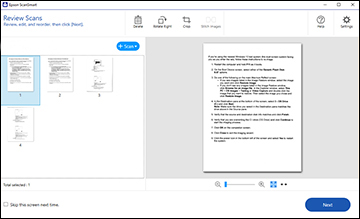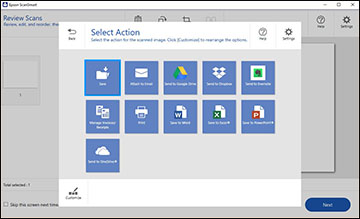You can scan
and review documents in Epson ScanSmart.
Note: The images
show Windows screens; Mac screens may be slightly
different.
- Load your original into the scanner.
- Start
the scan by doing one of the following:
- Press the
 start button on the scanner. Epson
ScanSmart automatically opens on your computer and the scan job
begins.
start button on the scanner. Epson
ScanSmart automatically opens on your computer and the scan job
begins.
- Open Epson ScanSmart on your computer. Do one of the
following:
- Windows 11: Click
 , then search for Epson ScanSmart and select it.
, then search for Epson ScanSmart and select it. - Windows 10: Click
 > Epson Software > Epson ScanSmart.
> Epson Software > Epson ScanSmart. - Windows 8.x: Navigate to the Apps screen and select Epson ScanSmart.
- Windows (other versions): Click
 or Start, and select All
Programs or Programs. Select
Epson Software > Epson ScanSmart.
or Start, and select All
Programs or Programs. Select
Epson Software > Epson ScanSmart. - Mac: Open the Applications folder, open the Epson Software folder, and select Epson ScanSmart.
You see a screen like this:
- Windows 11: Click
- Press the
- Select the scan option. The scan job begins and your original feeds through the scanner. When scanning is complete, you see a screen like this:
- You can review, edit, or reorder the
scanned image(s) as follows:
- Select + Scan to scan more originals.
- Select Delete to delete selected scanned images.
- Select Rotate Right to rotate each scanned image.
- Select Crop to crop the selected image.
- Select Stitch Images to combine two selected images into one image.
- When you are finished reviewing the scanned images, click Next. You see a screen like this:
- Select an option to save, send, or print the scanned images. See the links below.