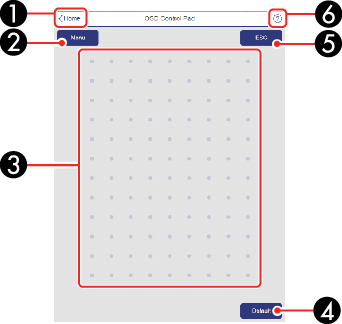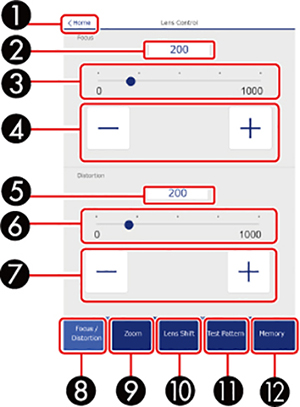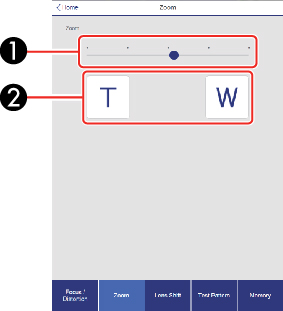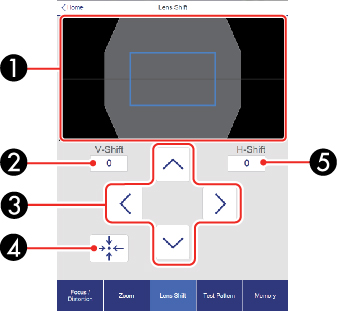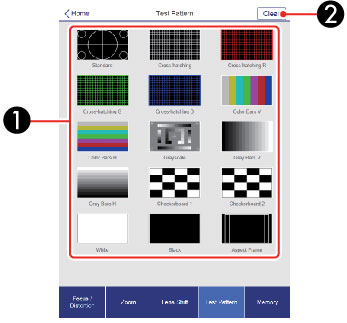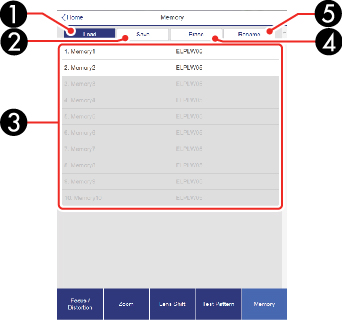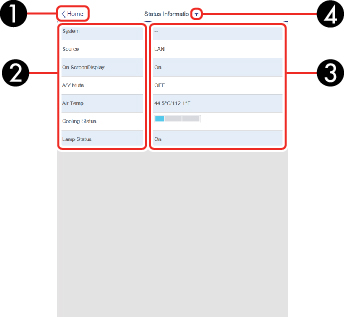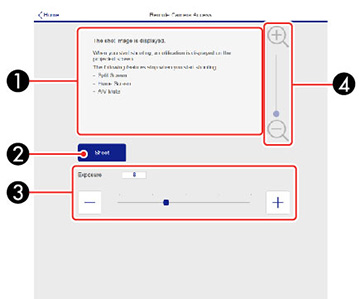Basic Control
Note: If the
Remote Password is set to On, you
need to enter your user name and password. (The
default username is EPSONREMOTE
and the default password is guest).
| 1 |
Returns to the Home
screen |
| 2 |
Turns on the projector |
| 3 |
Input source selection
controls |
| 4 |
Turns the image
on or off temporarily
|
| 5 |
Searches for sources |
| 6 |
Turns off the projector |
OSD Control Pad
| 1 |
Returns to the Epson
Web Control screen |
| 2 |
Displays the projector's setting
menus |
| 3 |
Use your finger or mouse to
navigate the menus |
| 4 |
Returns projector to default
settings |
| 5 |
Returns to the previous menu |
| 6 |
Displays help topics |
Note: You
cannot change some settings using Epson Web Control.
Lens Control
Focus/Distortion
screen
| 1 |
Returns to the Home
screen |
| 2 |
Displays or enters the focus
value |
| 3 |
Focus adjustment buttons |
| 4 |
Focus adjustment slider |
| 5 |
Displays or enters the distortion
value |
| 6 |
Distortion adjustment buttons
(only available for ELPLR05 and ELPLU05) |
| 7 |
Distortion adjustment slider (only
available for ELPLR05 and ELPLU05) |
| 8 |
Displays the Focus/Distortion
screen |
| 9 |
Displays the Zoom screen |
| 10 |
Displays the Lens Shift
screen |
| 11 |
Displays the Test Pattern
screen |
| 12 |
Displays the Memory screen |
Zoom screen
Note:
Zoom is not available for the ELPLR05
lens.
| 1 |
Zoom adjustment
slider |
| 2 |
Zoom adjustment buttons |
Lens Shift screen
| 1 |
The blue square
displays the current image position and the red square displays the
new image position |
| 2 |
Displays the vertical image
position; select to change the value |
| 3 |
Moves the image position up, down,
left, or right |
| 4 |
Moves the lens to the home
position |
| 5 |
Displays the horizontal image
position; select to change the value |
Test Pattern screen
| 1 |
Displays available
test patterns; select to project a test pattern |
| 2 |
Turns off test pattern
display |
Memory screen
| 1 |
Overwrites your
current settings with saved settings |
| 2 |
Saves your current settings to
memory |
| 3 |
Displays a list of saved
memories |
| 4 |
Erases a saved memory |
| 5 |
Renames a saved memory |
Status Information screen
| 1 |
Returns to the Home
screen |
| 2 |
Displays a list of monitored
settings |
| 3 |
Displays the setting status |
| 4 |
Select to view different status
information |
Remote Camera Access screen
| 1 |
Displays the image you
captured using the Shoot
button |
| 2 |
Takes a picture of the projected
image using the camera on the front of the projector |
| 3 |
Adjusts the image exposure |
| 4 |
Zooms in or out on the image you
captured |