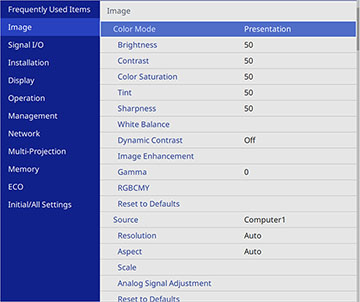Settings on the Image menu let you adjust the quality of your image for the input source you are currently using. The available settings depend on the currently selected color mode and input source.
Color Mode Settings
| Setting | Options | Description |
|---|---|---|
| Color Mode | See the list of available Color Modes | Adjusts the vividness of image colors for various image types and environments |
| Brightness | Varying levels available | Lightens or darkens the overall image |
| Contrast | Varying levels available | Adjusts the difference between light and dark areas of the image |
| Color Saturation | Varying levels available | Adjusts the intensity of the image colors |
| Tint | Varying levels available | Adjusts the balance of green to magenta tones in the image |
| Sharpness | Varying levels available | Adjusts the sharpness or softness of image details |
| White Balance | Color Temp.
G-M Correction Custom |
Sets the overall color tone of the image
Color Temp.: sets the color temperature according to the selected color mode; lower values tint the image red, and higher values tint the image blue (setting not displayed when Color Filter is set to Warm White or Cool White) G-M Correction: makes fine adjustments to the color tone; higher values tint the image green and lower values tint the image red Custom: adjusts the individual RGB components of the offset and gain |
| Dynamic Contrast | Off
Normal High Speed |
Adjusts the projected luminance based on the image brightness |
| Image Enhancement | Image Preset Mode
Noise Reduction MPEG Noise Reduction Deinterlacing Super-resolution Detail Enhancement |
Image Preset Mode:
selects one of five preset groups of settings for the next image
enhancement options
Noise Reduction: reduces flickering in analog images MPEG Noise Reduction: reduces the noise or static in MPEG video Deinterlacing: sets whether to convert interlaced-to-progressive signals for certain video image types Super-resolution: sharpens blurred images when projecting low-resolution images Detail Enhancement: enhances details to create clear outlines |
| Gamma | –2 to 2
Custom |
Adjusts the colors by selecting one of the gamma correction values or referring to a gamma graph |
| RGBCMY | Varying levels available | Adjusts the hue, saturation, and brightness for each color |
| Reset to Defaults | — | Resets all settings for the Color Mode currently selected |
Input Source Settings
To change settings for an input source, make sure the source is connected and select that source.
| Setting | Options | Description |
|---|---|---|
| Source | — | Displays the current input source selected |
| Resolution | Auto
Normal Wide |
Sets the input signal resolution if not detected automatically using the Auto option |
| Aspect | See the list of available aspect ratios | Sets the aspect ratio (width-to-height ratio)
Turn off the Scale setting or set the Scale Mode setting to Full Display before selecting this setting . |
| Scale | Varying levels available | When using multiple projectors, adjusts the scale of the image displayed by each projector |
| Analog Signal Adjustment | Auto Setup
Tracking Sync. Position |
Adjusts the signal when Computer is the currently selected input
source
Auto Setup: set to On to automatically optimize the image quality Tracking: adjusts the signal to eliminate vertical stripes in images Sync: adjusts signal to eliminate fuzziness or flickering in images Position: adjusts the image location on the screen |
| Reset to Defaults | — | Resets all settings for the currently selected input source |