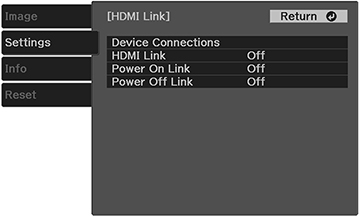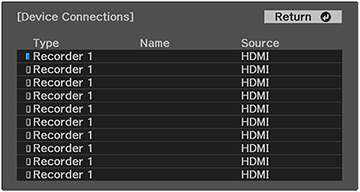You
can use the projector remote control to control certain features of
devices connected to the projector's HDMI port.
Note: The
connected device and HDMI cable must meet the HDMI CEC standard.
The device must also be configured; see the documentation that came
with the device. All devices or functions may not operate
properly.
-
Press the
 Settings button on the
projector remote control.
Settings button on the
projector remote control. - Press the arrow buttons to select the Settings menu and press Enter. You see this screen:
- Select the Operation setting and press Enter.
- Select the HDMI Link setting and press Enter. You see this screen:
-
Select the HDMI
Link setting and press Enter. Then select On and press the
 Esc button.
Esc button. -
Select the Device
Connections setting and press Enter. You see this screen:
Note: Linked devices are indicated by a blue mark. You cannot select grayed-out devices.
- Select the device you want to control and project images from and press Enter.
-
Select the following HDMI Link options as
necessary and press Enter:
- Power On Link: select what happens when you turn on the projector or linked device. Select PJ -> Device or Bidirectional to turn the linked device on when the projector is turned on, or select Device -> PJ or Bidirectional to turn the projector on when the linked device is turned on.
- Power Off Link: select whether linked devices are turned off when the projector is turned off.
- Press the
 Settings button to exit
the menu or the
Settings button to exit
the menu or the  Esc button to return to the
previous screen.
Esc button to return to the
previous screen.