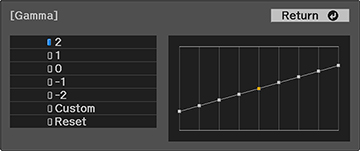You
can adjust the gamma to improve differences in halftone brightness
that vary depending on the connected device.
Note: Project
a still image to adjust the gamma; you cannot adjust it properly
when projecting a movie or other moving video. Medical images may
not reproduce correctly depending on your operating environment and
screen.
- Turn on the projector and display an image.
- Press the
 Settings button.
Settings button.
- Select the Image menu and press Enter.
You see a screen like this:
- Select the Brightness > Gamma setting and press Enter. You see a screen like this:
- Use the arrow buttons to
adjust the value of the Gamma
setting as follows:
- To brighten darker areas of the image, select higher gamma values. (Color saturation in the lighter areas may become weaker.)
- To reduce overall image brightness and sharpen the image, select lower gamma values.
- To adjust specific tones in the gamma using a graph, select the Custom setting and press Enter. You see a screen like this:
- Press the left or right arrow button to select the tone you want to change, then press the up or down arrow button to adjust the tone and press Enter.
- Press the
 Settings button to exit
the menu or the
Settings button to exit
the menu or the  Esc button to return to the
previous screen.
Esc button to return to the
previous screen.